First Steps
Channel Requirements
To maintain the quality and effectiveness of campaigns, all KOLs must ensure their channels meet the following minimum requirements before participating in any campaigns:
-
Minimum Subscriber Count: Each channel must have at least 1,000 subscribers.
-
Average Post Engagement: Channels must demonstrate a minimum average of 100 views per post having consistent organic engagement from your audience.
-
Clean Traffic: Traffic must be organic and free from Artificial engagement, bot traffic, or purchased followers/views. Channels under review for suspicious activity will not be approved.
These baseline criteria help ensure that campaigns reach real, engaged audiences and deliver meaningful results for advertisers.
Setting Up Your Account
What you will require for a setup
- A Telegram/X channel with a substantial amount of organic engagement.
- Consistent content generation.
- Relevance and authenticity
To get started with Oddin as a Key Opinion Leader (KOL) during our beta phase, you can sign up directly through the Oddin dashboard or reach out through our official Telegram channels:
Channel: Oddin Official Channel Group Chat: Oddin Community Group
Go to the Oddin Dashboard
Visit the Oddin sign up page at https://adm.oddin.ai/signup .
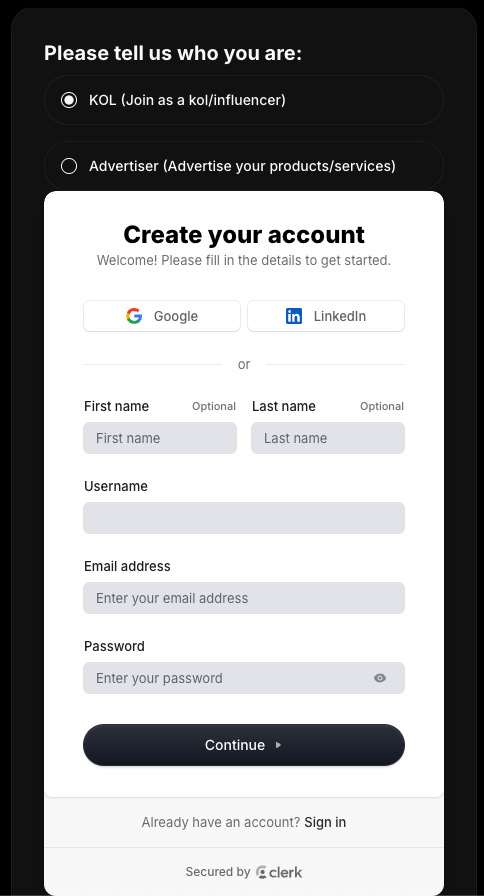
If you have landed on the Oddin login page, click the “Sign Up” option to begin creating your account. Make sure to select "KOL (Join as a kol/influencer)
Verify Your Email
After submitting the form, check your email for a verification link. Click the link to confirm your email address and activate your Oddin account.
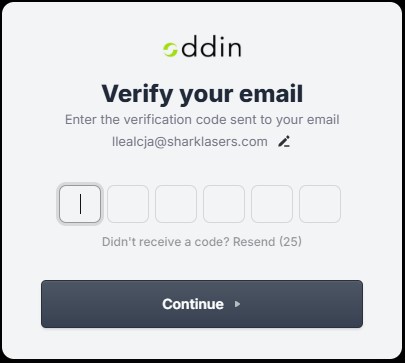
Confirm Oddin Terms of service Make sure to read the Oddin Terms of service for KOLs, after scrolling down and reading the terms, you will be able to click "Confirm" and continue.
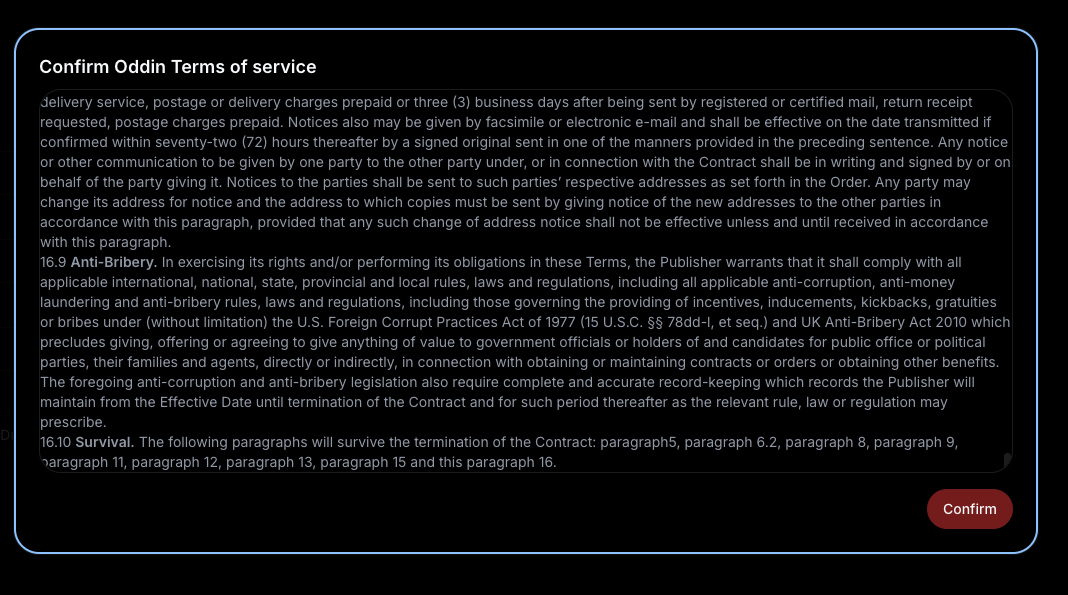
Complete your Sign-Up information
Enter the required information, including your Name, Website, Telegram username, and your Polygon wallet address where you can recieve USDC . Make sure to provide accurate contact information, as this will be used for account verification, campaign updates and payments.
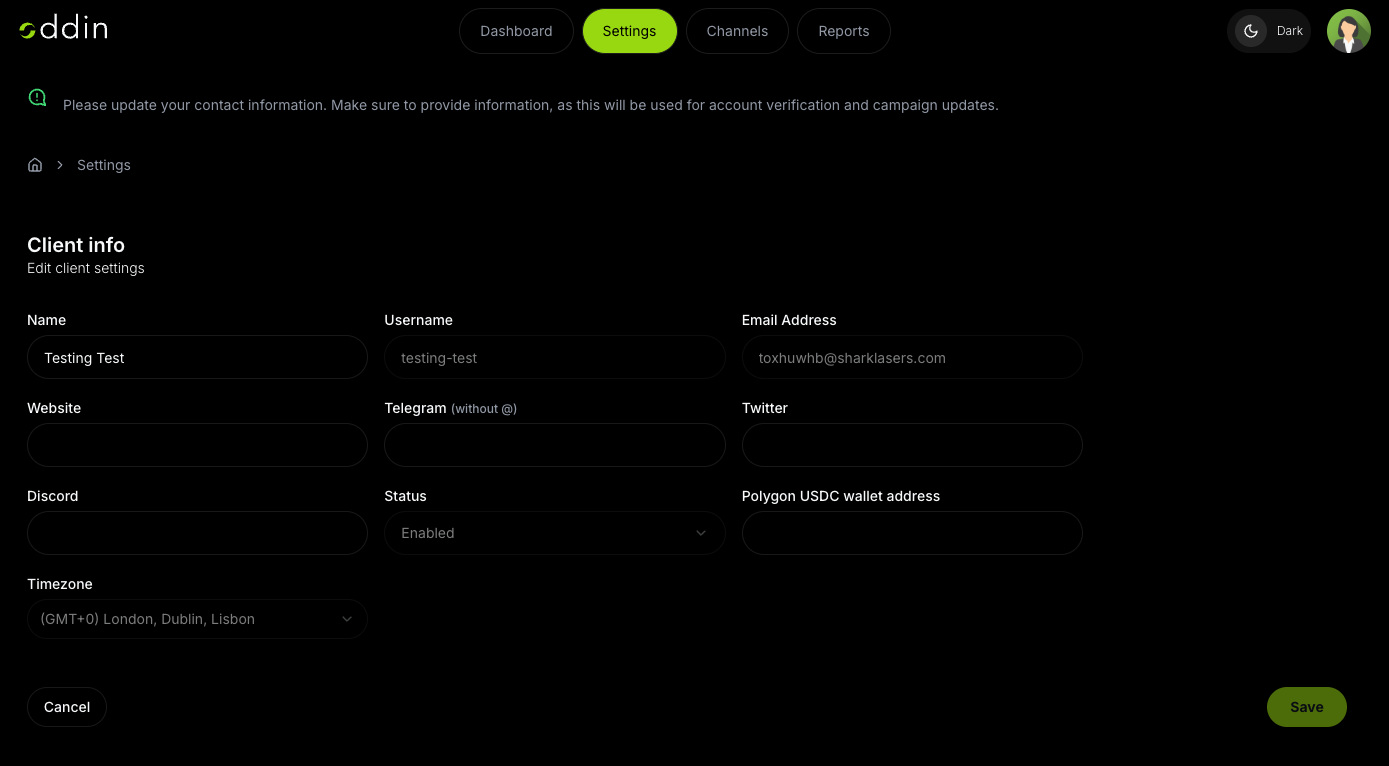
After your sign up is approved, proceed with the following steps to access your Oddin dashboard:
Visit the Oddin Login Page
Go to https://adm.oddin.ai/login to access the login page.
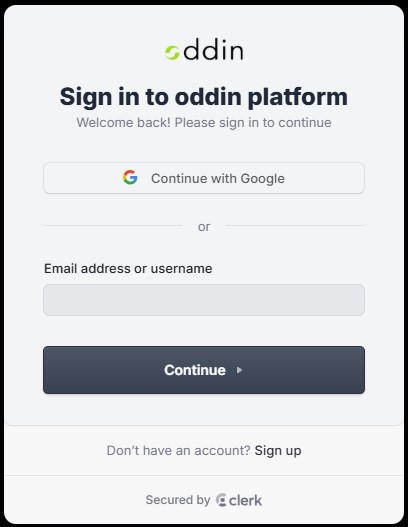
Login Options
- Google Login: Select "Continue with Google" for a quick and easy sign-in.
- Email and Password: You can also create an account using your email and password.
Connecting the Oddin Bot
Once logged in, you'll be prompted to link your Telegram channel. Follow these steps:
Adding to a Telegram Channel
- In your Telegram channel, go to the "Admin" section and add the Oddin bot as an admin.
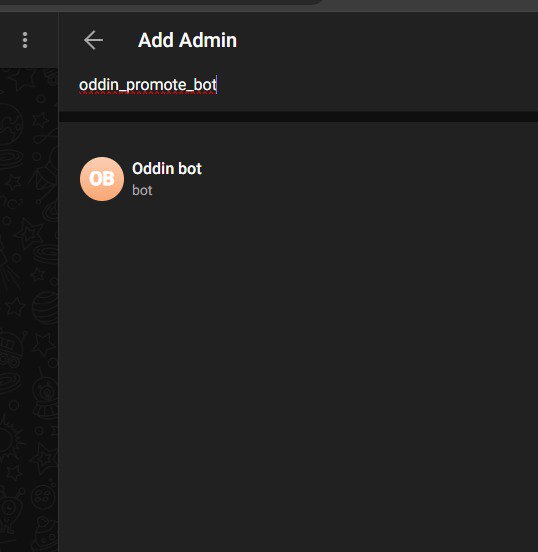
- Ensure that the bot has the necessary permissions to post content in your channel.
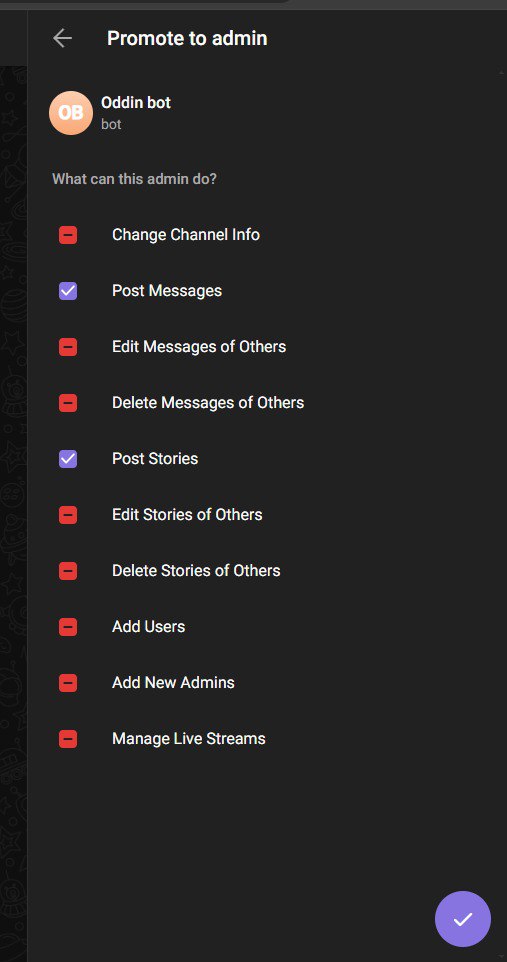
Adding to a Telegram Group
- If you are monitizing a Telegram group, add the bot as group member.
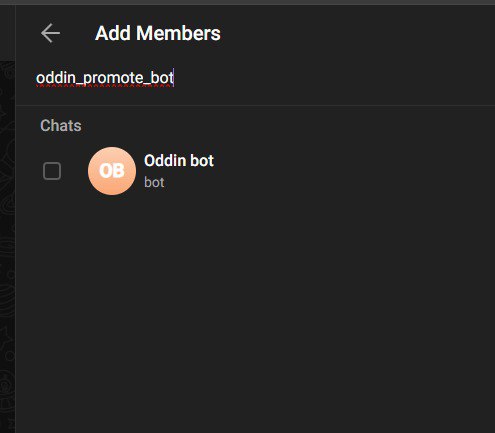
The name of the oddin bot is
oddin_promote_bot
Complete Profile Details
Once your channel is connected, complete your profile details within the dashboard's Settings page. These details will be used by Oddin to contact you and to process payments. Be sure to add your Polygon wallet address to receive rewards and earnings directly.

Setting up your channel
- After adding your details in the settings page, you can link your Telegram and X channels by going to the channels page and clicking on “New Channel”.

- You will then be directed to the channel settings page where you can add your channel name, username, and channel ID (found in the URL by switching Telegram to the A version via the settings bar). You can also set the language, choose a category for your channel & set runtime settings for your channel.
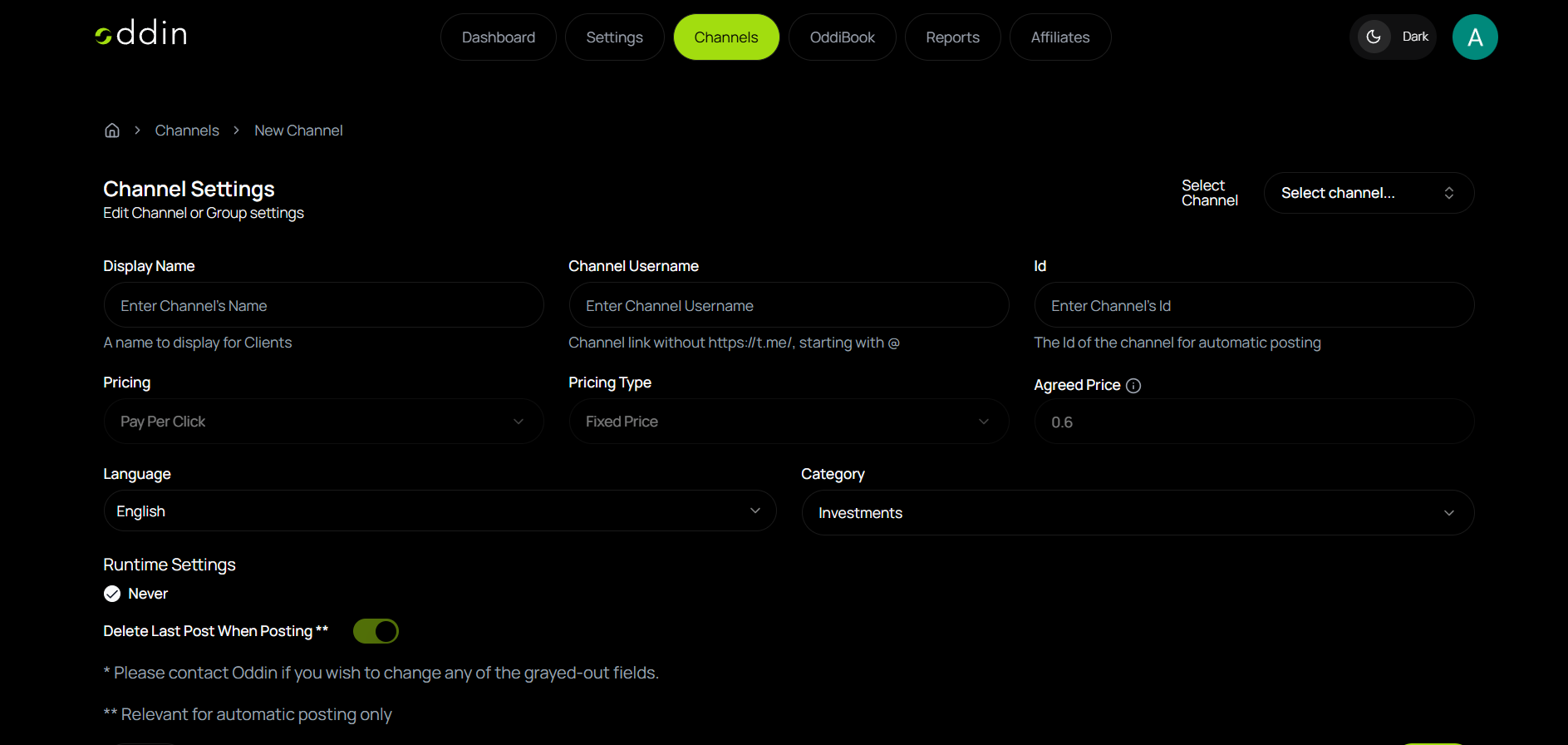
Tracking Your Earnings
In Oddin’s dashboard, you can easily keep track of your earnings from ad campaigns. There are two main places to view your earnings:
- Dashboard Page On the main page of the dashboard, you’ll find a quick summary of your earnings, clicks, and impressions. You can use the date selector to toggle between custom date ranges, giving you an at-a-glance view of your latest activity and rewards.
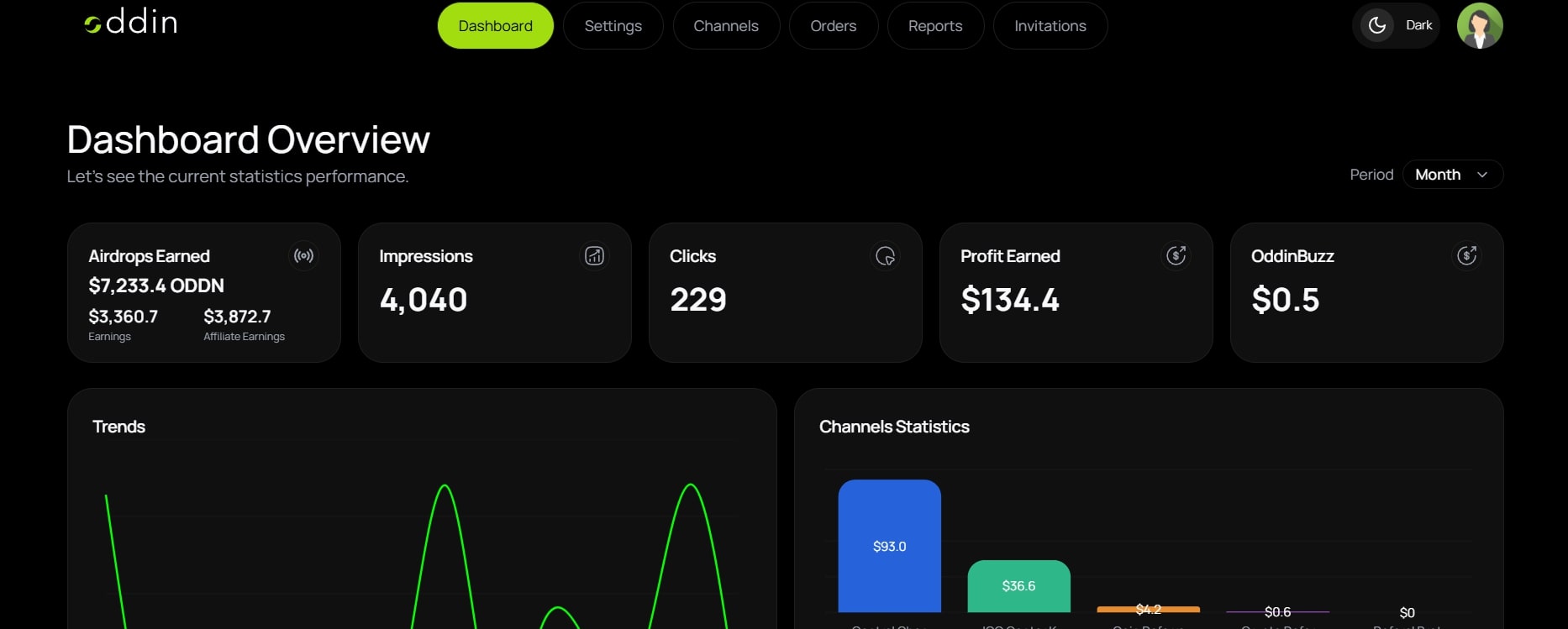
- Reports Page For a deeper look at your earnings, head to the Reports page. Here, you’ll find detailed breakdowns of your performance metrics, allowing you to see trends over time and review specific campaign statistics. This page provides insights into your total impressions, clicks, and cumulative earnings—perfect for understanding which campaigns are performing best.

For assistance with setting up or managing your Oddin account, please contact us via our Telegram channel @oddinai or email us at [email protected]. We're here to help!
As Oddin transitions from Alpha to Beta, features and information on this page may change as we upgrade the platform and introduce new services. Please check back regularly for updates.